With the valid Internet license, you are able to upload your tournaments to the internet subscription website TPSS.
In order to get the internet upload active, select the Internet checkbox on the internet tab in basic tournament settings.
![]()
The frame below the checkbox will become active and you can set specific parameters:
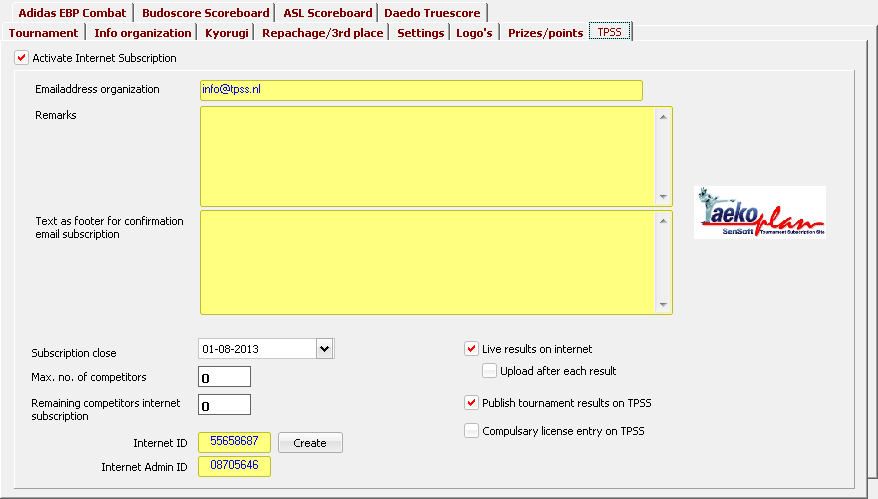
Emailaddress organization
This is the email address that will receive all communication for the specific tournament from TPSS. So please an address that is valid and is being read regularly.
Remarks
Enter here any remarks that should be visible on TPSS on the tournament detail info page.
Text as footer for confirmation email subscription
This is the text that is shown as footer on the confirmation email. If you have any important notification, just put it here, so all subscribers should read it.
Subscription close
This is the closure date for subscription. After this date, no more new entries are allowed. Only changes might be made, but this date can be set separately on TPSS by the tournament administrator.
Max. no. of competitors
This no. will limit the amount of subscriptions. If this no. is reached on TPSS, subscription will automatically close after the current uses session has finished. So a team can complete their entries, but no more teams are allowed to subscribe.
Remaining competitors internet subscription
This is the no of competitors remaining to be entered on TPSS. If you regularly download the competitors and reupload the tournament, it will be an up-to-date no.
Live results on internet
If checked, you will be able to upload results from a kyorugi tournament to TPSS. This can be seen realtime by anyone checking the website.
Upload after each result
The upload of results can be done manually through a menu option in the realtime schedule, or automatically after a result comes in from the scoreboard system.
If you have a stable internet connection, the last option is the preferred one.
Publish tournament results on TPSS
If enabled, you are able to upload content through the website's administrator page.
This can be a drawsheet, or an additional document.
Only PDF output is accepted for clear reasons.
if you forgot to check this box, you can do it afterwards and re-upload the tournament.
This will not affect your subscriptions.
Compulsary license entry on TPSS
if checked, some additional information is required for each entry on TPSS.
This has to do with license no's, expiry dates etc.
Internet ID
This is the ID that will be used on TPSS for the tournament. Do not change it after it has been created initially!
Internet admin ID
This is the internet administrator ID, and is used on TPSS for some administrator functions. Also for this one: do not change it!
If you need to change the ID's for any reason, you can click the Create button to set new ones.
If you for instance copied a tournament to use it once again with changed basic details like name, you should do this.
But TaekoPlan will also recognize if you copied a tournament in the same folder structure.
Other modules involved in TPSS Subscription:
It's important to check some more boxes in TaekoPlan. You need to select the age categories by clicking the Internet checkbox for each category you want to be shown on the website.
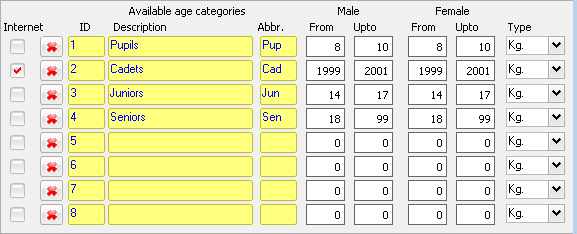
Classes and weightclasses are all uploaded to TPSS. So you only need to select which age categories. But also check that the correct classes are being used and eventually link the dangrades to specific classes.
After this, you can update the basic tournament settings. A message box will popup showing you an administrator account:
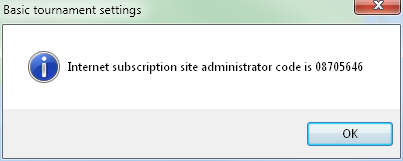
This is your admin account. In combination with your login/password for the website, it creates the unique ID to get access to your tournament on internet and to download views and lists.
Click the TPSS logo. You will see the following notification:
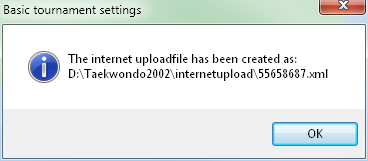
The file that has been created has a unique filename and is located in the folder which is shown in the second message box.
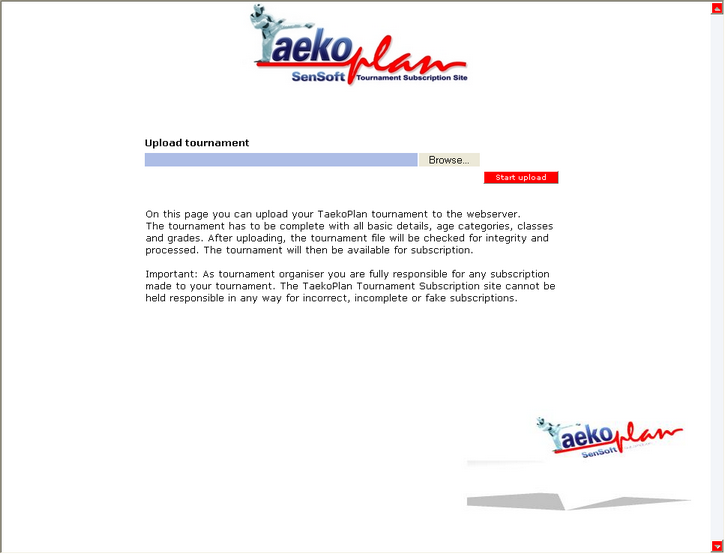
Click on the Browse button to select the file which was shown in the message box and click on Start upload to save your tournament on the server.
If a tournament is uploaded for the first time, you will receive an email with the activation confirmation. Before that, your tournament won't be visible on the website.
All upload files are stored in the InternetUpload folder underneath the TaekoPlan main folder.