In order to use the Daedo 2014 connection, you have to do some setup.
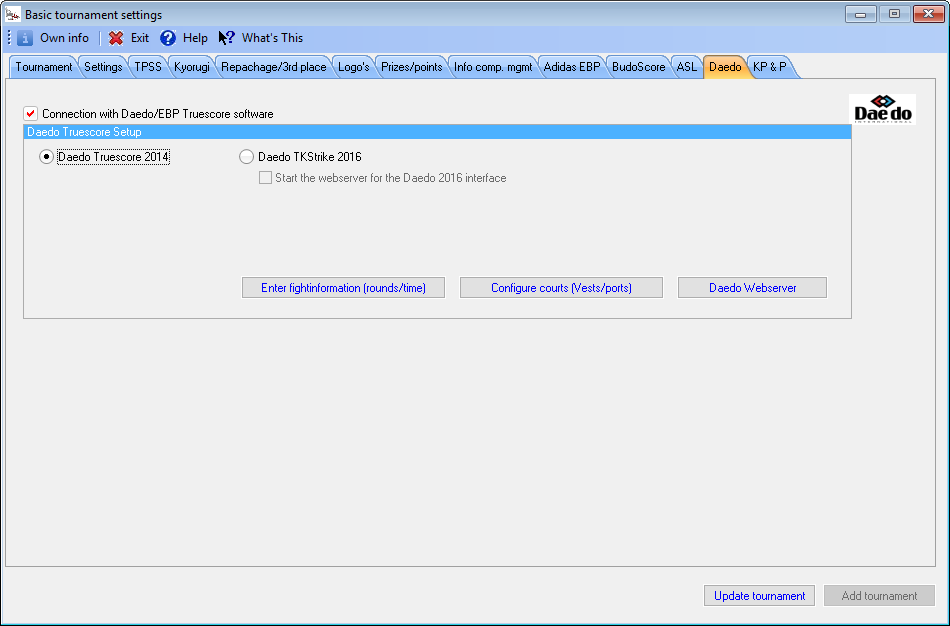
In the basic tournament settings, you have to go to the Daedo Truescore tab and check the box Connection with Daedo/EBP Truescore software.
Select the Daedo Truescore 2014 checkbox.
As this connection is not using files for transfer of information, you do not have to provide any further information on this tab.
If you want to use Daedo, you also have to make clear to TaekoPlan that you will do so.
Open the Court configuration by clicking the Configure courts button and select Daedo 2014 from the pulldown box for each court.
As this connection is using TCP-IP, you also have to provide a port number for the communication with the scoreboard.
On the Daedo scoreboard system you have to go to program options.

Enter the IP address of the TaekoPlan system in the Venue Management Interface entry box and provide also the port number.
This should be the same one in both systems for the same court.
For example: the server could be 192.168.1.1 and the port used for court 1 should be 2095.
Please note that each court needs it own port. You can not use the same port for more than one court!
So a correct numbering for the ports should be 2095, 2096, 2097 etc for courts 1,2,3....
Check the
![]()
box to have the scoreboard ask for connection.
The server will only listen for incoming connections.
For more info on the scoreboard software, check the Daedo manual.
You also have to enter fight information, like rounds, length, break, injury etc. in the scoreboard configuration.
In the new Daedo 2013 interface the vest sizes and hitlevels are automatically provided by the scoreboard.
If you need to create a new Daedo setup file, go to the weightclasses module and select the age category that you currently do not have in the scoreboard system.
You will see a new button Create Daedo IF file.
If you have filled in all vest sizes and hitlevels, click this button and a new Daedo file will be created in a folder called Sensors levels.
Rename the file in the folder so that is starts with either TP01, TP02, TP03 or TP04 (up to you to decide).
This is important, as otherwise the Daedo scoreboard will not recognize the file.
Go to the age categories module and you will see a new pulldown box.
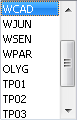
Select the line with the first 4 characters of the newly created file.
Do this by the way for each age category.
After that you have to save the file on the scoreboard computer.
The most common path is c:\users\<username>\my documents\Truescore\Sensors levels.
If the file is available, the Daedo system will use it if it searches for the correct weightclass.
If you have opened a tournament which has the Daedo 2013 connection enabled, you will see a Daedo bar on the top of the screen:
![]()
When you click the button on the left with the Daedo logo, it will reset all connections to all courts and will be in listen mode.
Clicking the red LED for a single court will only reset that specific connection.
You will see a green LED when the connection is ok.
Under the LED the current requested fight number will be shown.
A red LED means that the connection is not available. Right click the red LED to reset the listener, so it is available again for connections.
A flashing blue LED indicates data communication.
You can check logging for the connection. In the folder Logging a file TCPIP.txt is created which shows all communication between the courts and the central computer.
The file can be opened by clicking the 'Logging' button.
Please note also that all changes in no. of rounds, round-length or injury/break times will be active from the next match on.