For each competitor, official and accreditation you have the possibility to enter pictures. There are two options to do so, by connecting a webcam or by connecting certain types of Canon digital camera's.
To get digital camera picture, connect your camera to any USB port on your computer. Select the Canon camera option in the appropriate module.
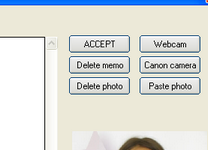
You will see the screen as shown below:
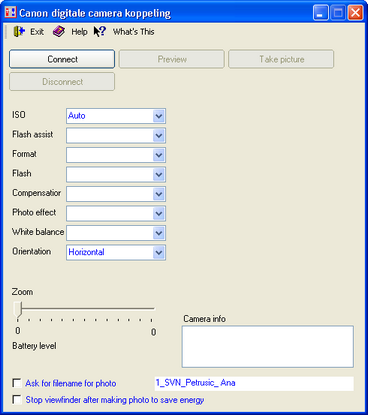
Click on Connect to to create a connection to your digital camera. The following types are currently supported:
After connection has been established, the camera type is shown in the caption:
![]()
If connection could not be established, an error message will show up.
You will see the camera parameters filled with the current settings. You can change these to whatever value you want; they might differ for different types of camera's.
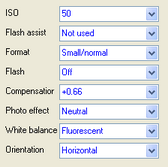
Use the Disconnect button to break the current connection.
You can get a preview of the picture to be taken by clicking the Preview button. This will open a separate window with the realtime image.

By clicking the Take picture button, the camera will take a picture. With the orientation setting, you can select either horizontal or vertical. The last option will rotate your picture either clockwise or counterclockwise.
The picture will be linked to the competitor, official of accreditation, whatever source has been selected before.
If you select Ask for filename for photo, the name of the 'active' competitor, official or accreditation will be used for the filename of the picture. It will be stored together with the picture.
The option Stop viewfinder after making photo to save energy will switch of the preview function after taking the picture to conserve the battery of the camera, as the viewfinder function consumes some energy.
You can also zoom with the camera, by adjusting the slider between the minimum and maximum zoom value from the camera.
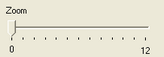
To use the Canon interface, about 20 additional DLL files are installed in the TaekoPlan folder. These are part of the Canon SDK 7.3.